VGA Light on a Motherboard
When troubleshooting computer issues, the VGA light on a motherboard can often be a VGA Light on a Motherboard of what’s wrong with your system. This small LED can provide valuable insight into problems related to your graphics card or the video output path. Here’s a comprehensive look at what the VGA light means, why it might turn on, and how you can address the issues it indicates.
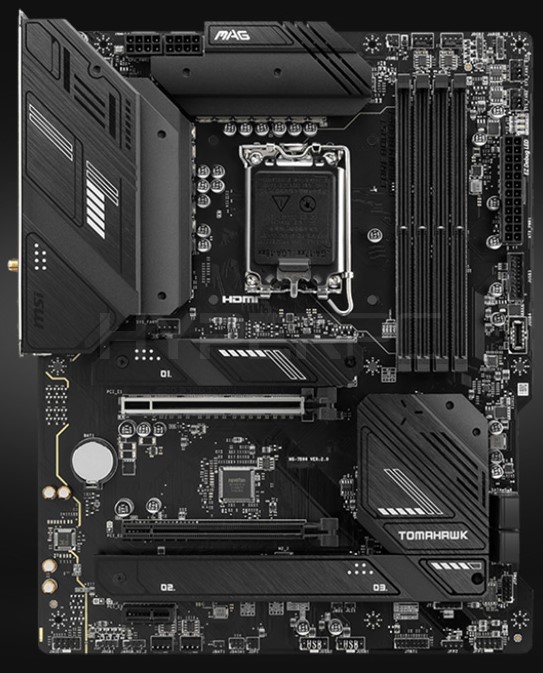
What is the VGA Light?
On many motherboards, particularly those used in custom-built PCs and some pre-built systems, there are
Motherboard
issues with different components. The VGA light, in particular, is part of this diagnostic system Motherboard to signal problems related to the video card (GPU) or the video output system.
Why Does the VGA Light Turn On?
The VGA light turning on typically indicates that the motherboard is detecting a problem with the graphics card or the video output. There are several potential reasons why this light might be illuminated:
- Improper GPU Installation: One of the most common reasons for the VGA Light on a Motherboard to be on is that the graphics card is not seated correctly in the PCIe slot. If the GPU is not fully inserted or if it has come loose, the motherboard will not be able to communicate with it properly, triggering the VGA light.
- Power Supply Issues: Graphics cards require a significant amount of power, especially modern high-performance ones. If the power supply unit (PSU) is not providing adequate power to the GPU, or if the power connectors to the GPU are not properly attached, this can cause the VGA light to turn on.
- Faulty Graphics Card: If the graphics card itself is defective or malfunctioning, the motherboard may not recognize it, which will trigger the VGA light. This can happen if the card is damaged or if there is a manufacturing defect.
- Motherboard Issues: Sometimes, the issue might not be with the graphics card but with the motherboard. Faulty PCIe slots or motherboard circuitry can also cause the VGA light to illuminate. This is less common but still a possibility.
- BIOS Settings: Incorrect BIOS settings can also lead to the VGA light turning on. If the motherboard’s BIOS is not configured to recognize the GPU, or if there is an incompatibility, this can cause issues.
- Cable or Monitor Problems: While less common, issues with the VGA light on Motherboard itself can also sometimes trigger the VGA light, though this is usually accompanied by other symptoms.

Steps to Troubleshoot the VGA Light
If you encounter the VGA light on your motherboard, you can follow these steps to diagnose and potentially fix the issue:
Check GPU Installation:
-
- Power Down: First, turn off the computer and disconnect the Motherboard.
- Reseat the GPU: Remove the graphics card from the PCIe slot and then carefully reseat it. Make sure it clicks into place firmly.
- Reattach Power Connectors: Ensure that any power connectors attached to the GPU are securely plugged in.
- Inspect the Power Supply:
- Verify Power Supply Rating: Check if your PSU meets the power requirements of your GPU.
- Check Connections: Confirm that all power cables from the PSU are connected to the GPU.
- Test with Another GPU:
- If possible, test your system with a different graphics card. If the VGA light turns off with a different card, your original GPU may be faulty.
- Test in Another PCIe Slot:
- Move the GPU: If your motherboard has multiple PCIe slots, try moving the graphics card to a different slot to rule out a problem with the original slot.
- Check for BIOS Updates:
- Update BIOS: Sometimes updating the motherboard BIOS can resolve compatibility issues. Visit the motherboard manufacturer’s website for instructions on updating the BIOS.
- Examine the Motherboard:
- Inspect for Damage: Look for any visible signs of damage on the motherboard or the PCIe slots.
- Consider Professional Help: If you suspect a motherboard issue but cannot find a specific problem, consulting a professional technician might be necessary.
- Check Peripheral Connections:
- Verify Monitor and Cables: Make sure your monitor is connected properly and that all cables are functioning. Try using different cables or a different monitor if available.
- Clear CMOS:
- Reset BIOS Settings: Sometimes clearing the CMOS can reset the BIOS to default settings, which might resolve any configuration issues causing the VGA light to turn on.
When to Seek Professional Help
If you’ve tried all of the above troubleshooting steps and the VGA light remains on, it might be time to seek professional help. Persistent issues could indicate a more complex problem with the motherboard or GPU that requires specialized tools and knowledge to diagnose and fix.
In summary, the VGA light on a motherboard is an important diagnostic tool that helps identify issues with the graphics card or related components. By following a methodical troubleshooting approach, you can often resolve the issue yourself. However, if all else fails, professional assistance may be necessary to get your system back up and running.

Pingback: Z270 Killer Motherboard | A Comprehensive Overview - knowledgeweb.tech